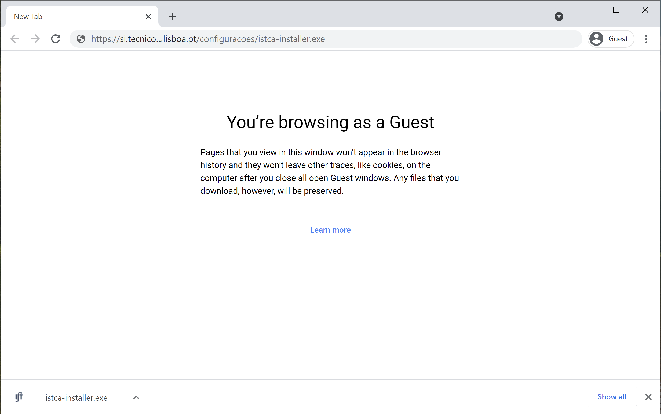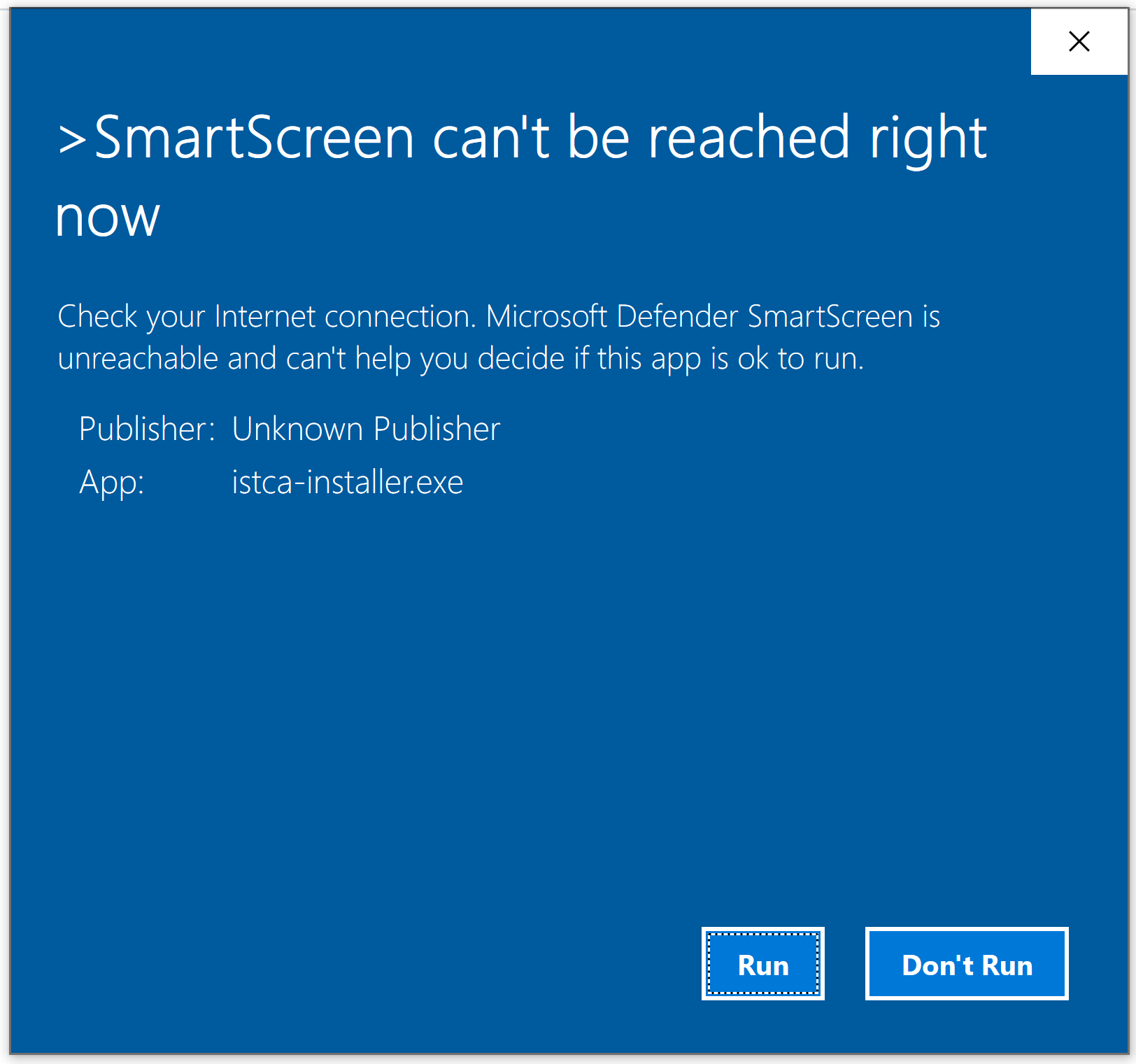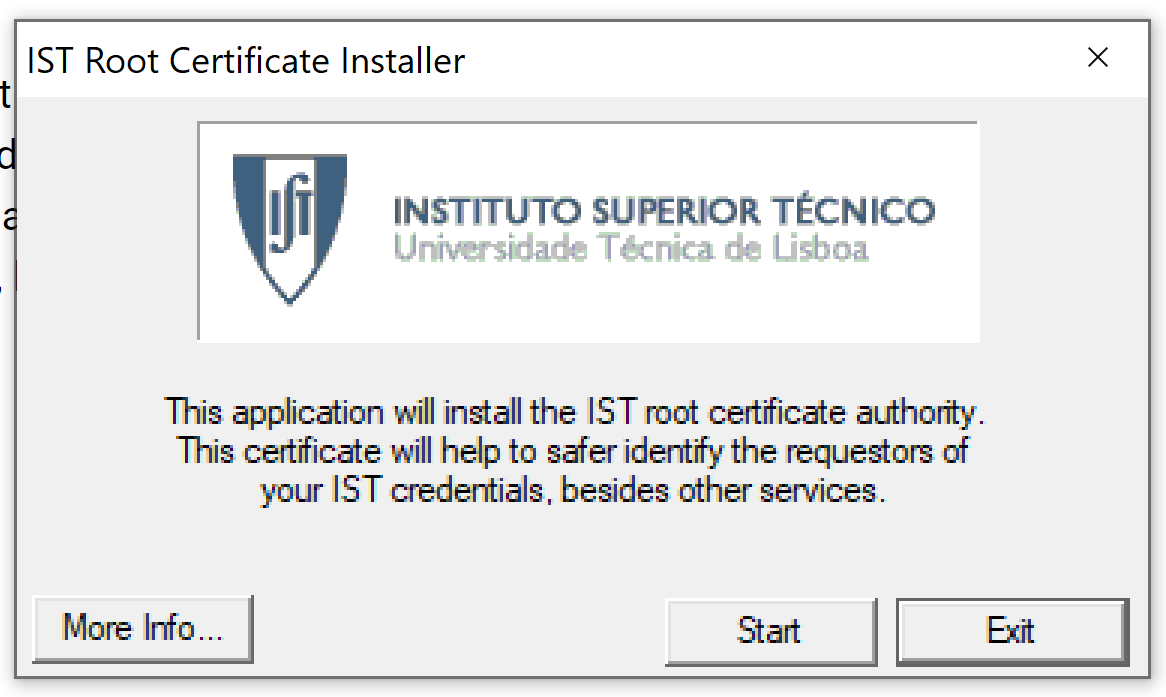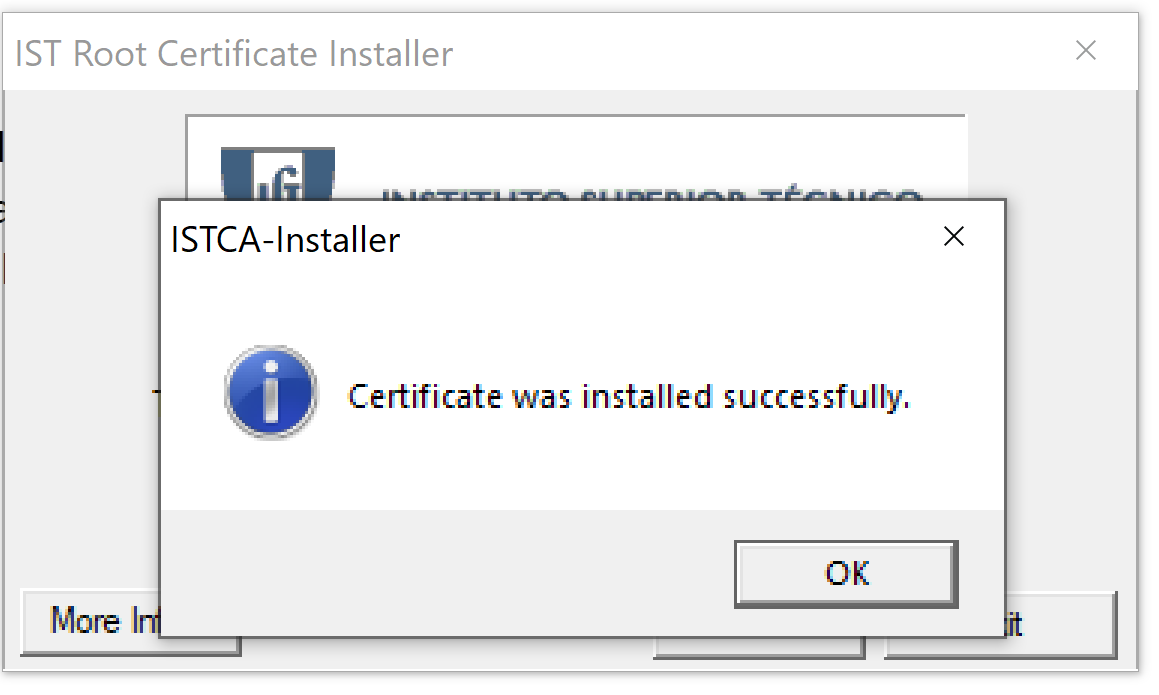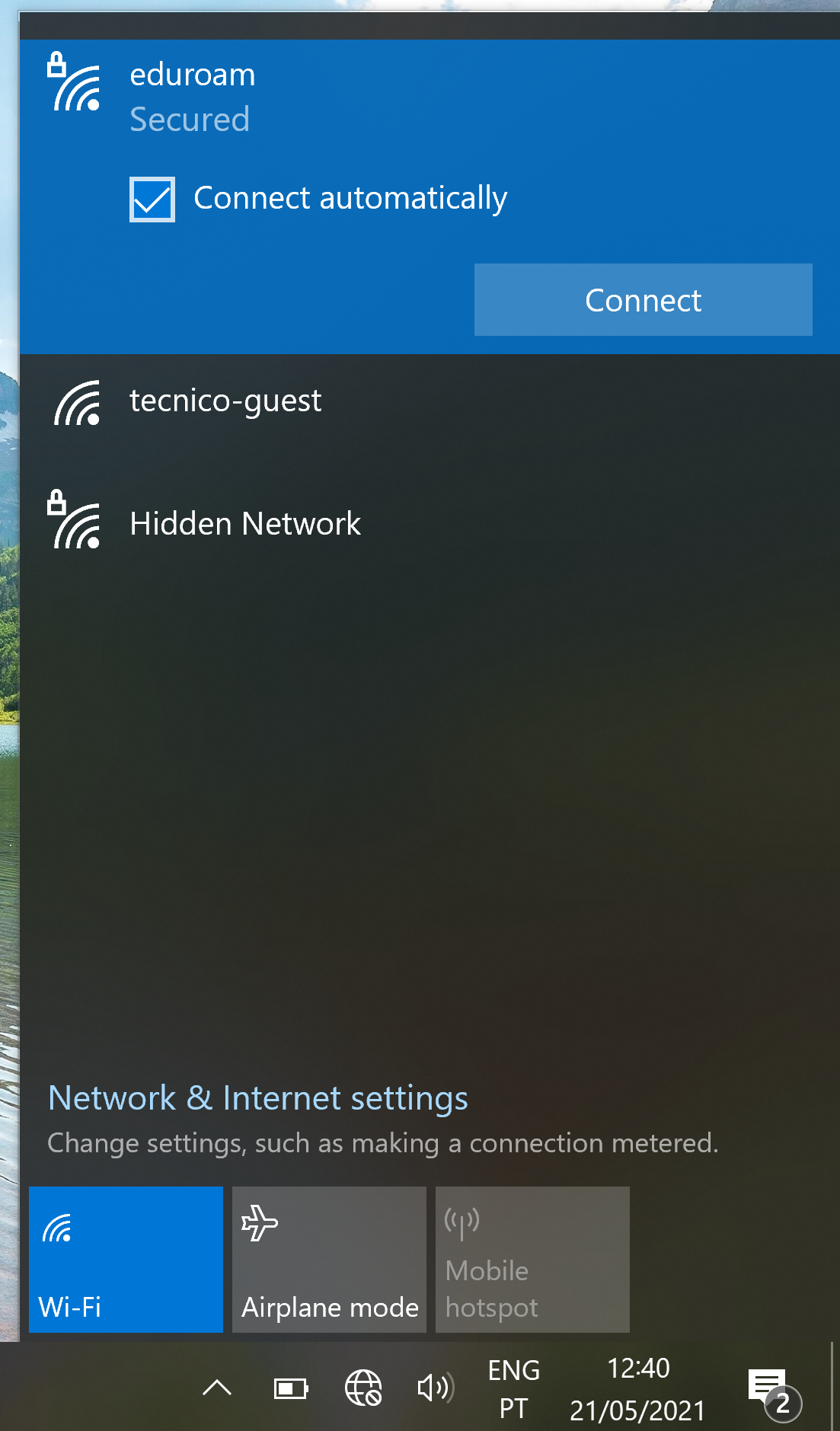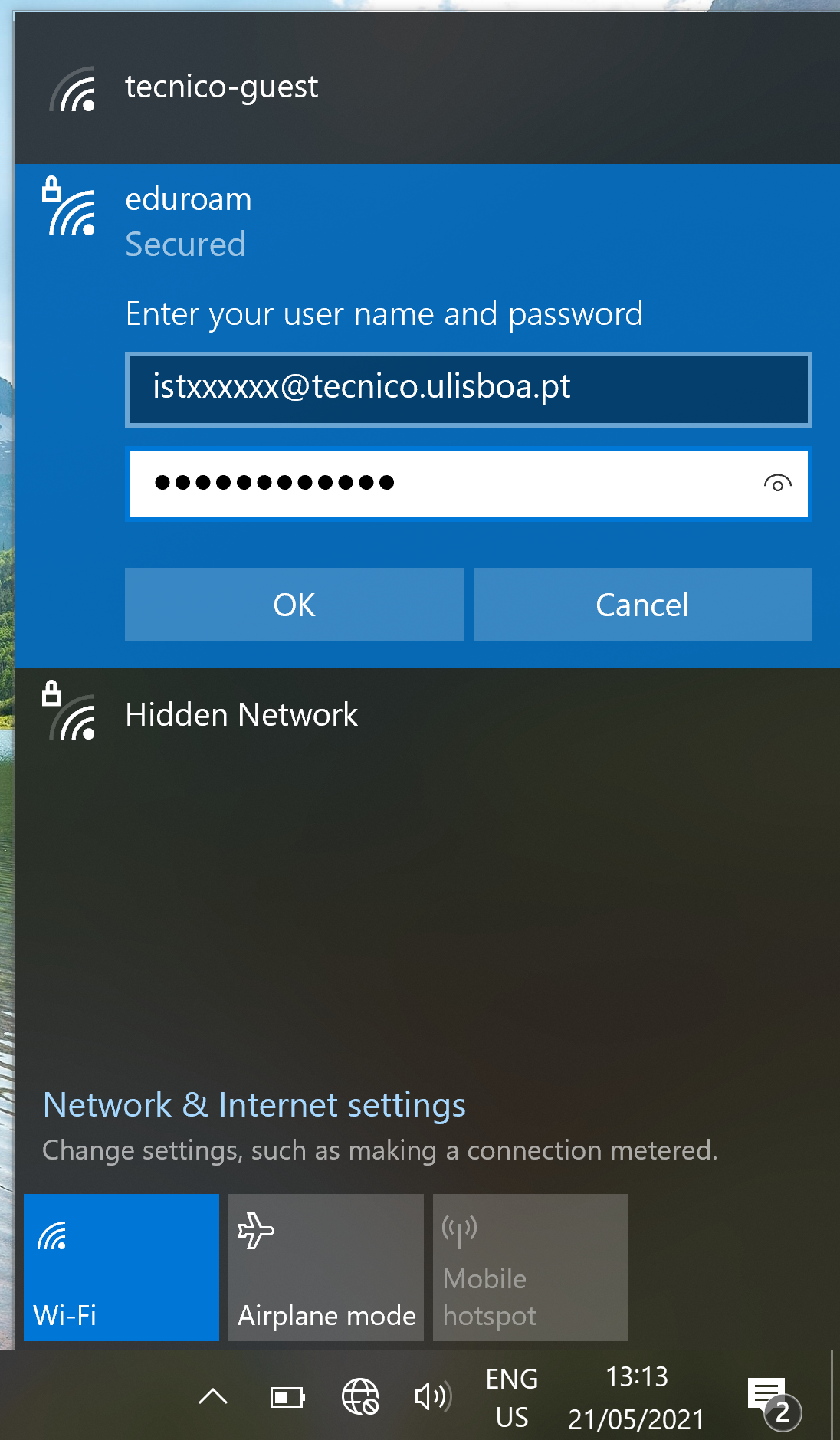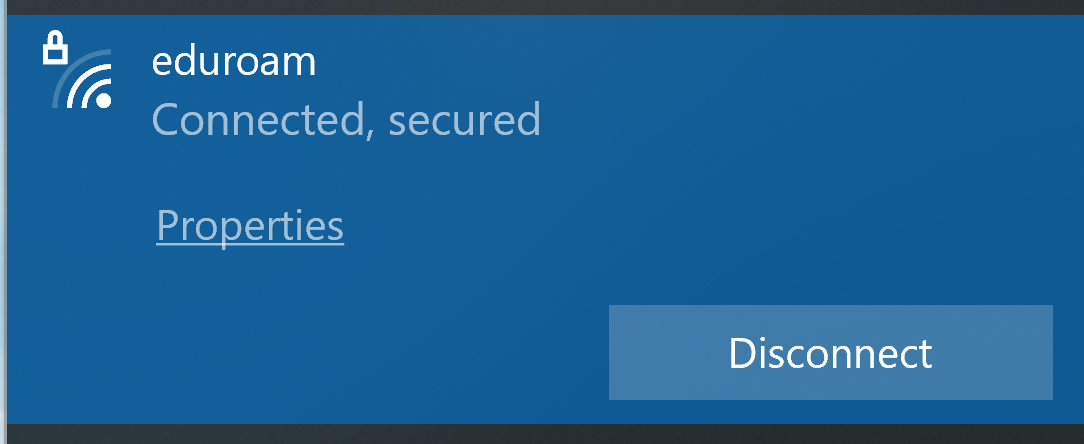The following instructions refer to the configuration of the wireless network in the Windows 10 operating system.
1. Click in the wireless networks icon, located in the taskbar. Choose the “tecnico-guest” network and click connect.
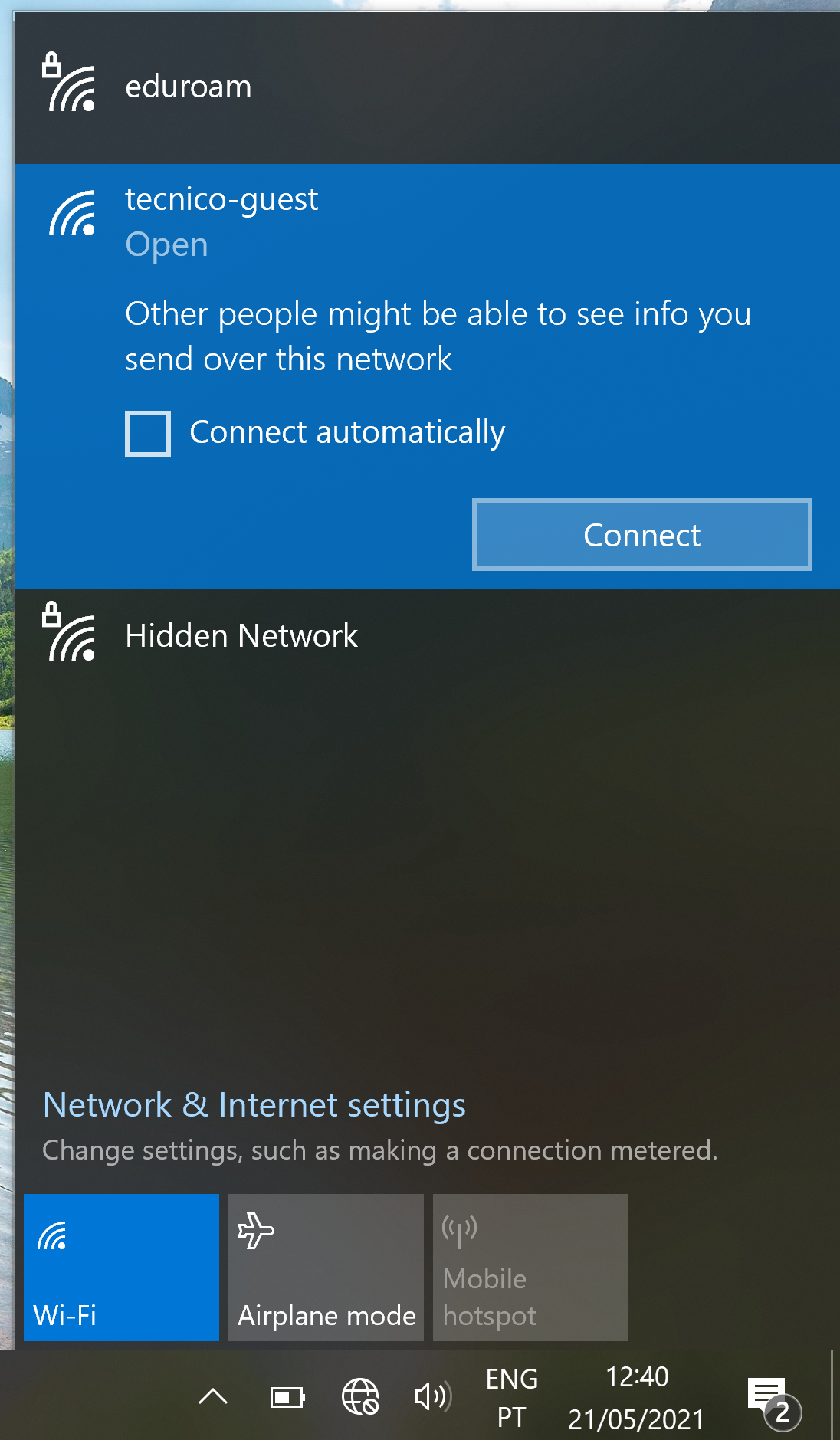
2. After being connected to the “tecnico-guest” network, open the browser and access the following address to download the certificate: https://si.tecnico.ulisboa.pt/configuracoes/istca-installer.exe
3. Once the download is finished, double click the installer. In the Windows SmartScreen window, click “Run”.
4. In the IST certificate installer application, click “Start”.
5. Click “OK” once the confirmation message pops up.
6. Open the wireless networks menu again. Choose the “eduroam” network and click “Connect”.
7. Fill the following fields:
- Username – istxxxxx@tecnico.ulisboa.pt, where istxxxxx corresponds to your Técnico ID
- Password – password corresponding to your Técnico ID
8. Click “OK”. The “eduroam” wireless network should be configured in your computer.