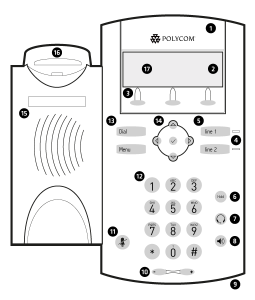
1 – voicemail alert light
2 – indicator of the associated extension number
3 – selection buttons
4 – line light in use and call
5 – call answering
6 – put call on hold
7 – put in headset mode
8 – put on speakerphone
9 – speakerphone microphone
10 – call/ring/speaker volume
11 – mute microphone
12 – alphanumeric keyboard
13 – call buttons and access to functions
14 – option selection buttons
15 – speakerphone
16 – handset hanger button
17 – LCD screen
Answer a call
To answer a call, lift the handset or press one of the following buttons:
- “answer” (3)
- “loudspeaker” (8)
- “answer the call” (5)
Start a call
To initiate a call, you can do it in the following ways:
- dial the desired number and pick up the handset
- pick up the handset and dial the desired number
- “call” button (3) and dial the desired number
- dial the desired number and press the “answer call” button (5).
To make outgoing calls, dial zero (0) before the desired number.
To end the call, replace the handset or press the “end” button.
Put a call on hold
- With the call in progress, press the “hold” button (6).
- To resume the call, press the “hold” or “continue” button (3) again.
Transfer a call
- With the call in progress, press the “transfer” button (3), dial the desired number and press “transfer” (3) again.
Conference call
- With the call in progress, press the “conference” button (3) and dial the number of the extension to be added to the conference.
- Press the “conference” button (3) again.
Pull call from another extension (pickup)
- Dial ** followed by the extension you want to pull.
If it is an extension belonging to the same group, dial *8.
Pickup groups are defined by DSI.
Consult voicemail
- Dial *97 to consult voicemail messages.
Consult incoming and missed calls
- Press the “chm. rec.” (3) to consult the list of answered and missed calls.
It is possible to consult more information about the call by pressing the “ok” button (14), followed by “info” (3) and navigating with the directional keys (14).
Consult outgoing calls
- Press the “dial” button (13) and browse the list. To dial one of the numbers, press the “dial” button (13) again or pick up the handset.
Save contact in phone book
- To save a contact, press the “lst tlf” button (3) > new contact > ok (14)
- Insert the contact details to be added: first name > ok > last name > ok > phone number
- Press < and choose “yes” in the question that comes up.
Call forwarding
To divert calls, press Menu (13) > Functions > Call divert
The following options appear:
- Always – divert all calls
- Not answered – divert after some time of not answering
- Busy – divert if the extension is busy.
