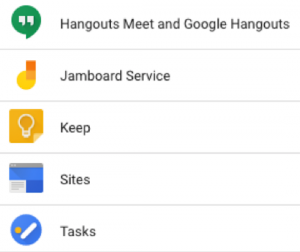Google Workspace for Education is a suite of free Google apps with settings and usage limits tailored specifically for schools.
Applications available for the IST community
Important note (may 2022): due to a recent change of the Terms and Conditions of Google, the free storage space associated with IST accounts in Google Drive will be globally restricted to 100TB in the near future, and the individual storage space available to each user will be restricted to 25GB for students, faculty and staff, and 15GB for other members of the IST community. Moreover, shared drives will be limited to 5GB by each IST active member or 1GB if they have a single user. This restriction will start to be progressively implemented on 30 June of 2022, and should be concluded on 15 September 2022 (see Faq. How to transfer content from Google Drive to your computer? ).
ATENTION: When one files is simply deleted from the Google Drive, it is by default temporarily moved to the Trash folder and only 30 days later is definitively removed from Google storage, unless the user open the Trash folder and explicity perform an “Empty trash” action. This means that, when deleting files to free up storage space, you should explicitly empty the trash folder afterwards. Otherwise, the storage quota will remain the same for 30 days, until Google considers the deletion as permanent.
How to set up a Google Workspace for Education Account
- The activation of your account in the “GSuite for Education” should be done in the self-service of the IT Services, available on https://selfservice.dsi.tecnico.ulisboa.pt ;
- At this point you will be redirected to the usual IST authentication screen where you must authenticate with your credentials;
- You must then go to the activate option and select “G suite” and accept the terms and conditions ;
- By requesting activation of the G Suite for Education service, you authorize Google LLC to assign your name and email address for the purpose of setting up your account on that service. If you do not consent to the assignment of your data, please do not request activation of the service;
- Now, you should see the message that the service has been successfully activated, enabling you to have access.
Logging into Google Workspace for Education Account
In order to access Google services through Google Workspace for Education, you must log in with your IST email address. To do so, follow these steps:
- Go to https://myaccount.google.com e and select the “Sign in” option;
- You will then be redirected to a screen where you must enter your IST email address and select “next”;
- You will then be redirected to the usual IST authentication screen where you should authenticate with your credentials and accept Google’s terms and conditions;
- You will then have access to your personal profile, where you can (optionally) complete/edit part of your data and customize your preferences and activities;
- In the menu on the right it will show all the available applications, namely Drive, Classroom, Calendar, Chat, among others. To access the desired application, you must click on the appropriate icon.
Note:
- The GMail service is not available to the IST community, since the IST e-mail service will continue to be managed within the institution.
- The GMaps e GPhotos services are not available to the IST community, and only should be used throught a personal active account on Google.
- To enable GSuite on the self-service you must previously have an active IST email address.
- In GSuite, you log in with your IST email address in order to be redirected to the IST authentication portal. In other words, user accounts are created with the email address and not with yourIST ID istXXXXX@tecnico.ulisboa.pt.
- If you already have an active personal Google account, you should add a new specific account for this access using your IST email address as your username (usually on Google pages this is possible by selecting the icon in the upper right hand corner with your initials and selecting “Add account”).
- You can also access the desired applications directly. For example, for Google Drive, you should access the following link https://drive.google.com/, for Google Classroom, the following links, https://classroom.google.com/ and loging in the same way, In other words, . with your IST email address, after which you will be redirected to the IST Fenix authentication system.
- After successfully completing the activation on the self-service of the IT Services, only your name and email address are made available to Google. IST does not have access, or any responsibility over the information that the user decides to save in applications that are made available under “Google Suite for Education”. This information is only stored on Google’s servers and only Google is responsible for ensuring that the users privacy is secured.
Frequently asked questions (FAQs):
- How to transfer content from Google Drive to your computer?
- How to use free Google Colaboratory with Técnico credentials ? Go to https://colab.research.google.com/ For GColab Pro a payed subscription must be done.