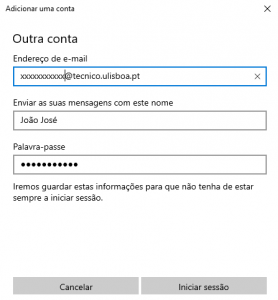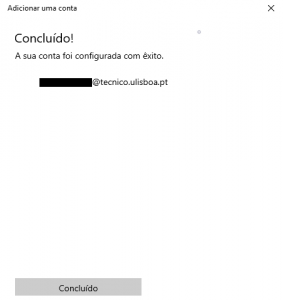The following instructions refer to the configuration of Técnico’s e-mail in the Windows 10 native e-mail client app (Mail).
Note: If there is no account configured in Mail, skip to step 4.
1. Open the Mail (Correio) application.

2. Click the 3 horizontal bars on the top left cornet and then click on “Accounts”.

3. In “Manage” accounts (right side), click on “Add Account”.

4. Choose “Other account POP, IMAP”.

5. Fill the blank spaces:
- Email address: john.doe@tecnico.ulisboa.pt, corresponding to tour Técnico e-mail.
- Send your messages using this name: “User’s Name”
- Password:password corresponding to your Técnico ID.
Press “Sign in (Iniciar sessão)”.
Mail for Windows configuration with IST email account is thus concluded.