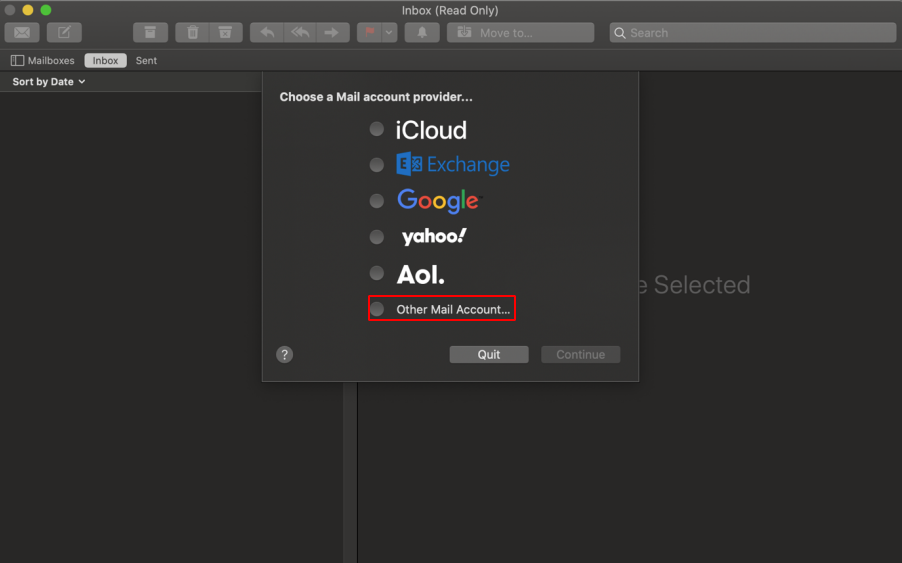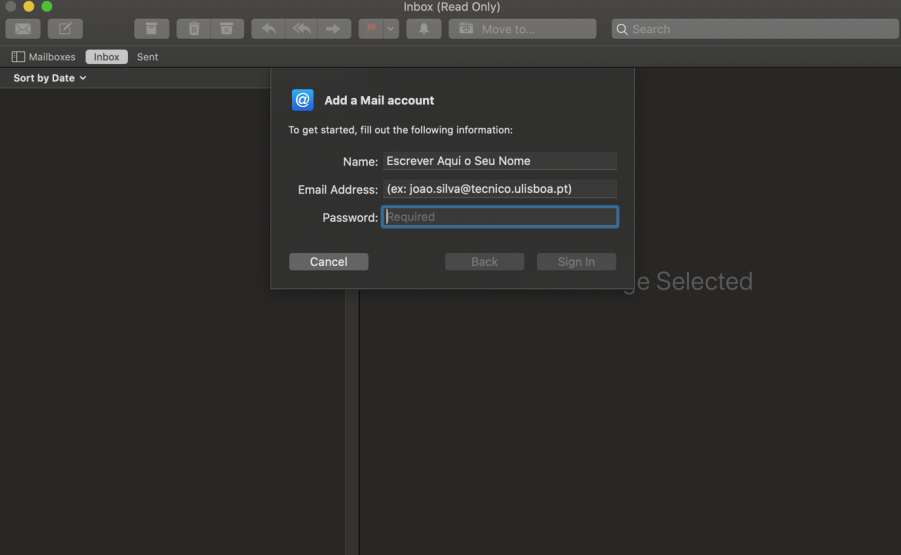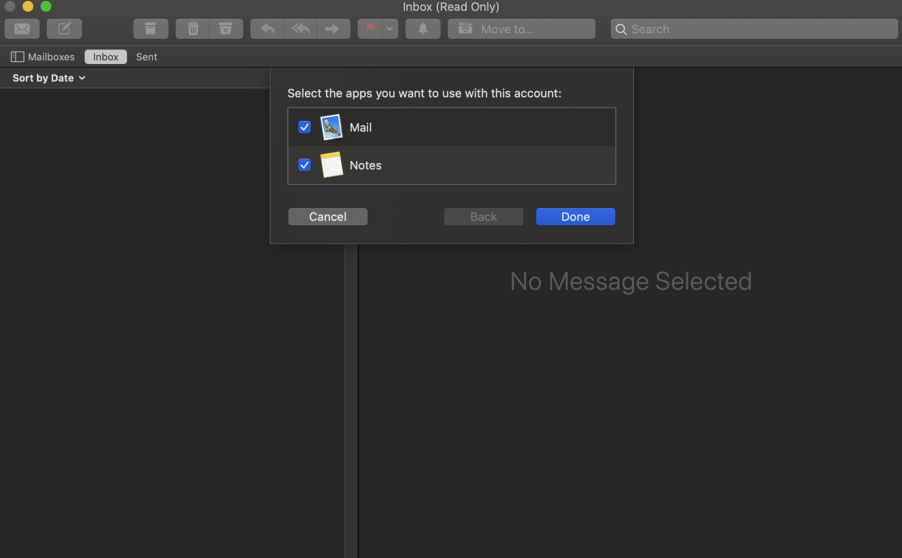To configure the email client for Apple Mail on Mac OS Catalina follow the procedure illustrated below.
1. Open MacOS mail client (Apple Mail). Choose the option “Other Mail Account…” and then click “Continue”.
2. In this step, you have to fill the required boxes with the information below and click “Sign in”.
- Name: Insert here your name
- Email Address: insert here your Técnico’s email adress
- Password: email access password (same password used on Fénix)
3. Here, fill the boxes presented to you with the following:
- Email Address: insert here your Técnico’s email adress
- Username: istxxxxxx, where istxxxxxx corresponds to your Técnico ID
- Password: email access password (same password used on Fénix)
- Account Type: IMAP
- Incoming Mail Server: mail.tecnico.ulisboa.pt
- Outgoing Mail Server: mail.tecnico.ulisboa.pt
4. Click “Sign In”. Finally you just have to click “Done” and that’s it!
At the end of the configuration, Apple Mail will begin the synchronization process and you’ll start seeing your emails showing up.