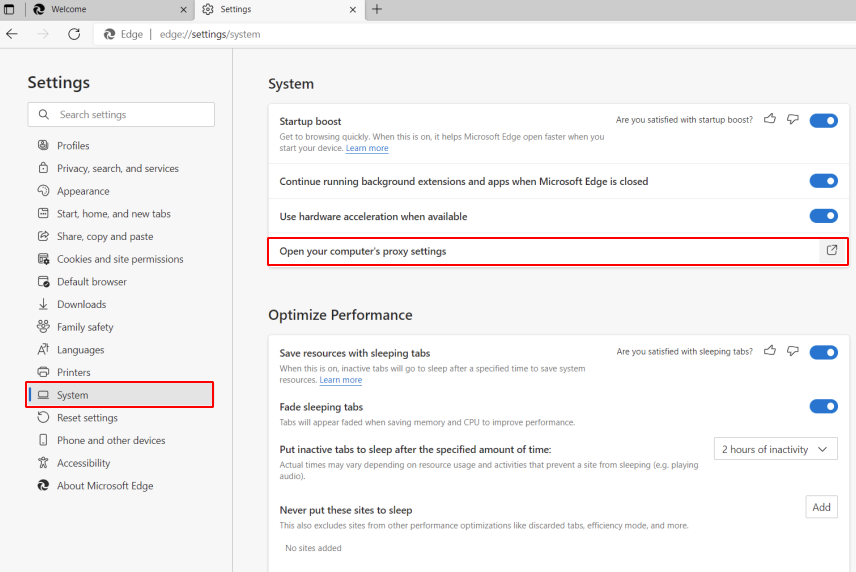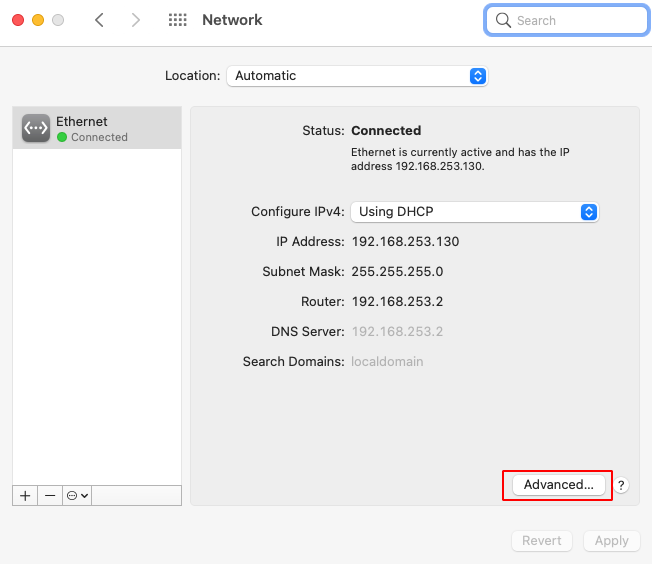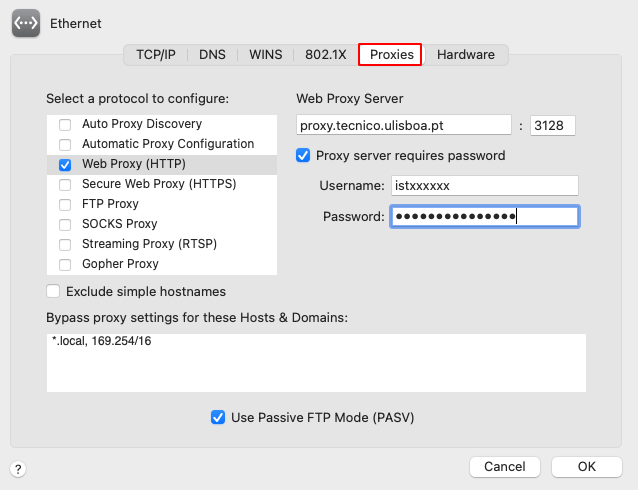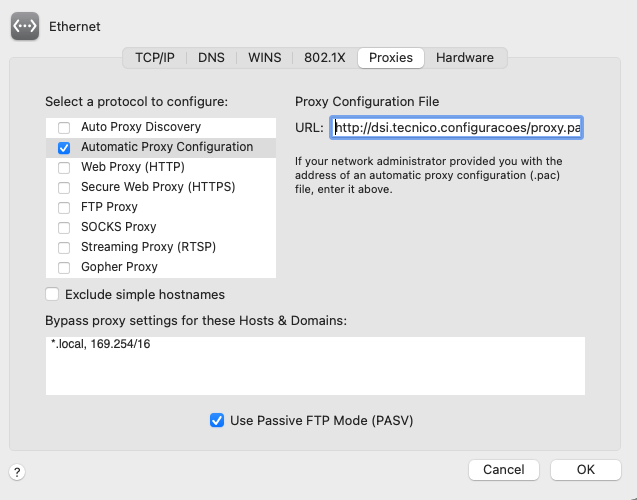The following instructions refer to the configuration of the web proxy in Safari. These instructions are based in the Mac OS Big Sur operating system.
1. Open Safari. In the menu bar, click in “Safari” and then “Preferences”.
2. Click in the “Advanced” tab. In the “Proxies” area, click in “Change Settings”.
3. In the network interface, click in “Advanced”.
4. In the “Proxies” tab, click in “Web Proxy (HTTP) and fill the following fields:
- Web Proxy Server: proxy.tecnico.ulisboa.pt : 3128
- Proxy server requires password: On
- Username – istxxxxx, where istxxxxx corresponds to your Técnico ID
- Password – password corresponding to your Técnico ID
5. Click in “OK”. Then, click in “Apply”.
6. When you finish using the proxy, choose the option “Auto Proxy Discovery”.
Access only to b-on’s content
If you want to use the proxy only to access the b-on’s content, repeat steps 1, 2 and 3. Then, choose the option “Automatic Proxy Configuration” and insert the address:
- URL: https://si.tecnico.ulisboa.pt/configuracoes/proxy.pac