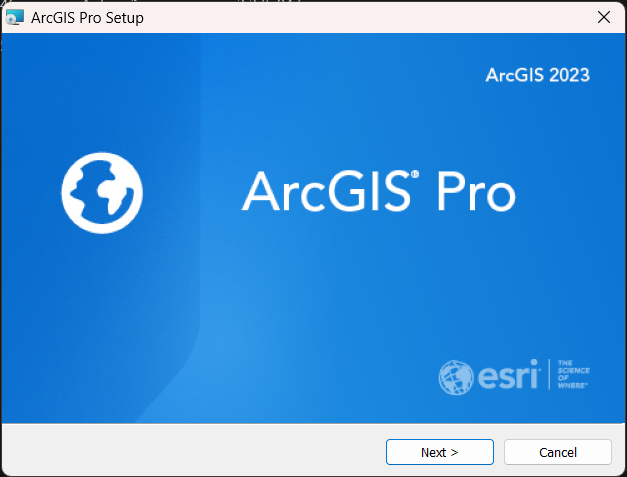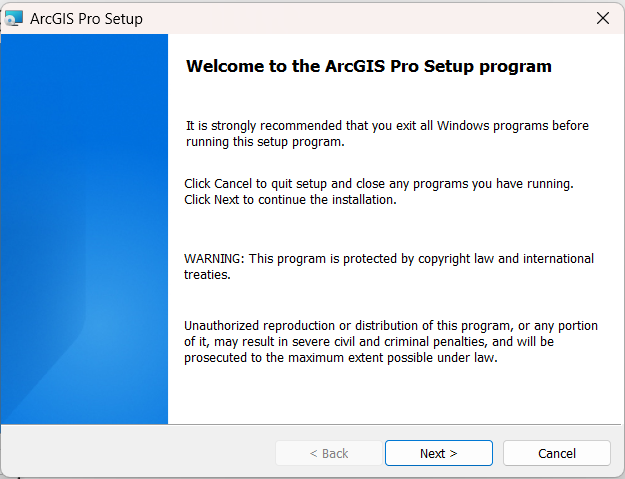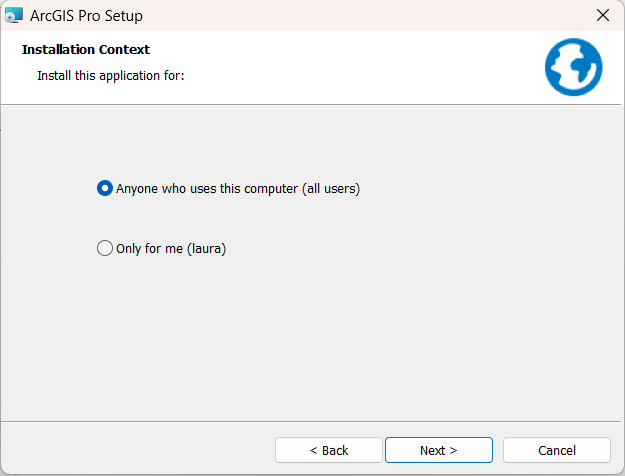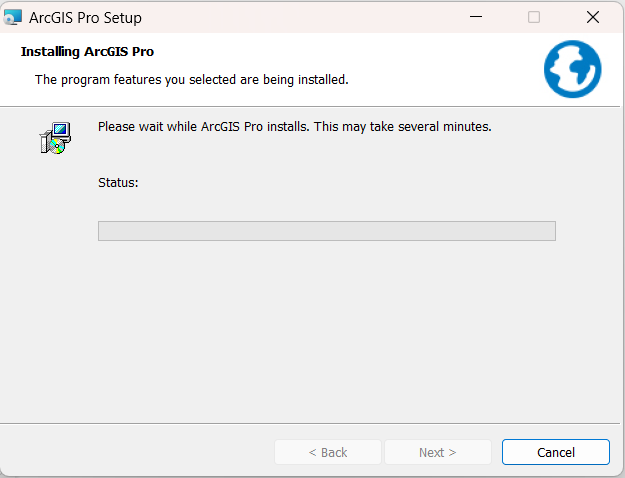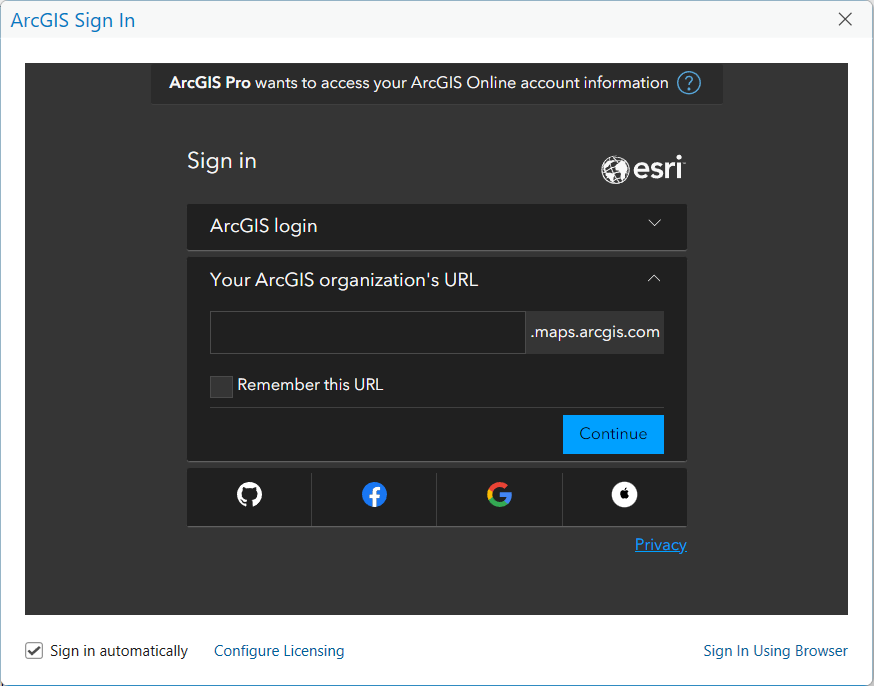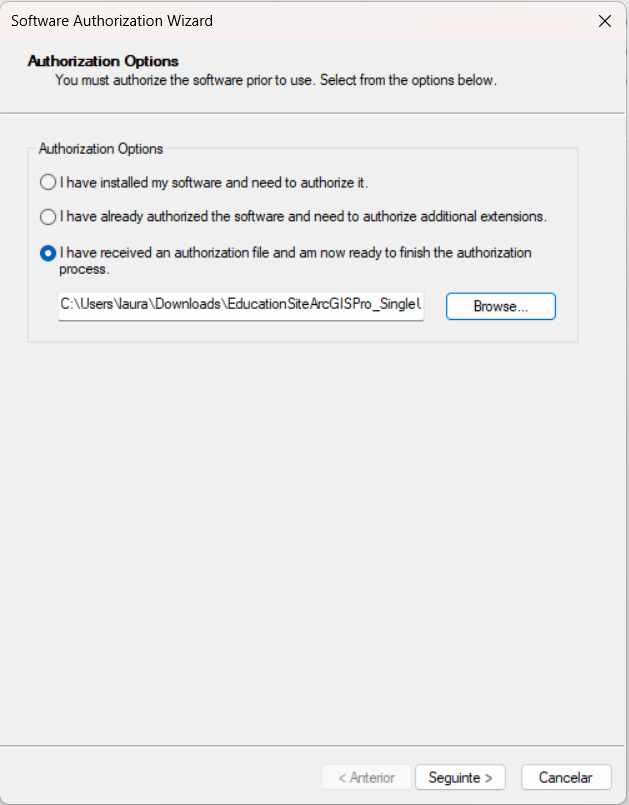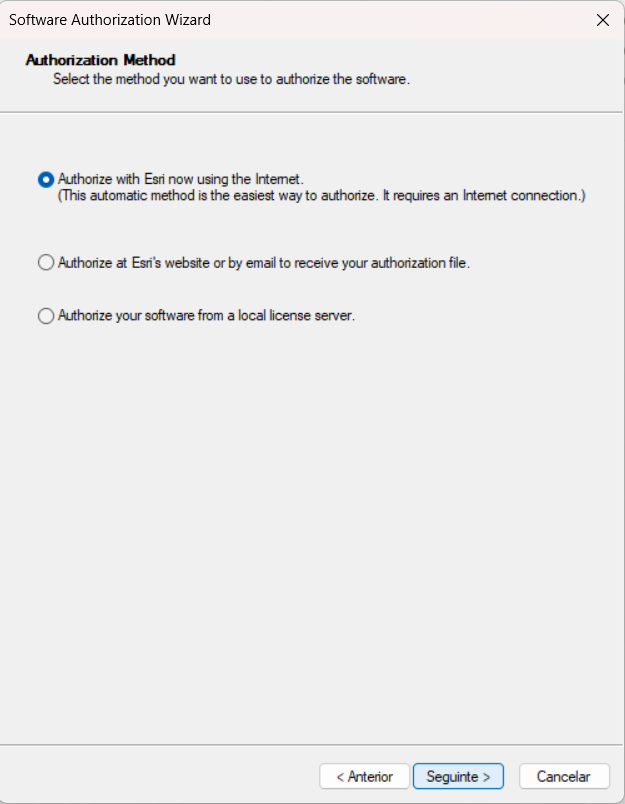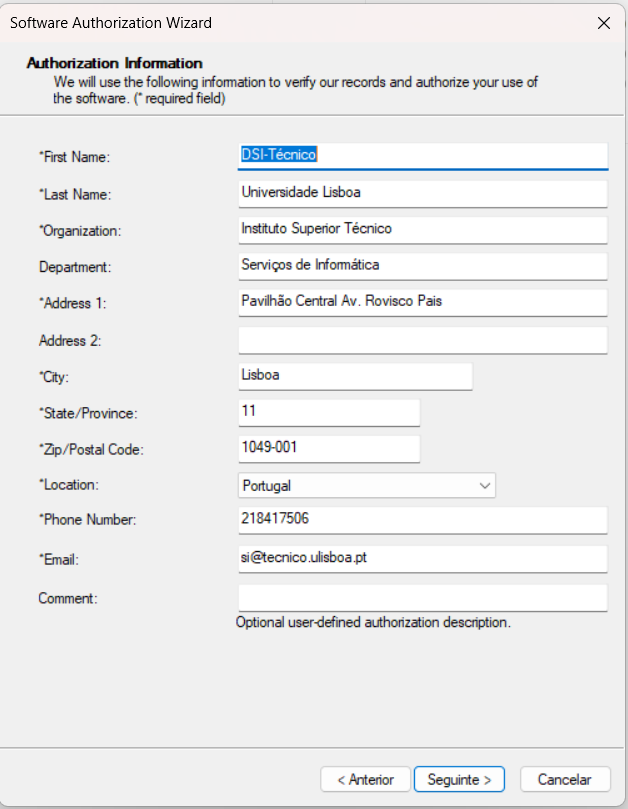Access to the software installation is subject to authentication, and the user’s profile is checked against the contracted rights.
The different versions of the software are available in folders on share \\software.tecnico.ulisboa.pt\sig (instructions).
Copy to your machine the directory with the desired product, e.g. ArcGis_Pro.
During the software installation the license is requested. For individual users the installation process is as follows:
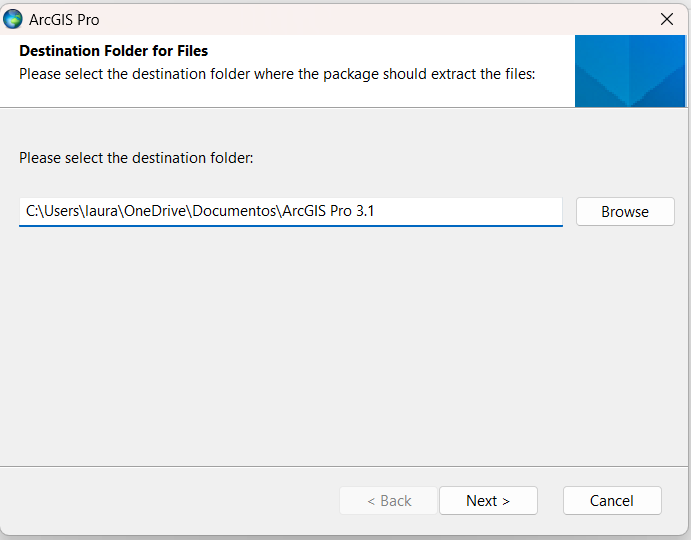
1. Choose the destination folder of the installation files and click “Next”.
2. Wait for the files to be extracted.
3. Close the window and launch the installer by clicking the “Close” button.
4. Click “Next” to begin the installation.
5. Confirm the license terms and click “Next”.
6. Confirm the installation type and click “Next”.
7. Confirm the installation folder and click “Next.”
8. Confirm the Python installation folder and click “Next”.
9. Click “Install” to begin the installation.
10. Wait for the installation to complete.
11. Installation is complete. Click “Finish”.
Now a ESRI license autorization is needed: double click on the license file provided on this page.
12. As an individual user, choose the “Advanced (ArcInfo) Single Use” option.
13. In the “Desktop” folder, click the “Authorize Now” option.
14. Choose the option “I have received an authorization file and am now ready to finish the authorization process.” and indicate the location of the previously downloaded license file from the previous table. Then click “Next”.
15. Choose the “Authorize with Esri now using the Internet.” and click “Next”.
16. Check the data automatically filled in and click “Next”.
17. Enter the profile and click “Next”.
18. Confirm the authorization number and click “Next”.
19. Confirm the extensions and click “Next”.
20. Click “Next” to proceed.
21. Wait for the authorization to complete.
22. Installation is complete. Click “Finish”.
To install in the laboratory the license to choose is the concurrent use (Concurrent Use).
This is a network license, so you should choose the option”Browse for a license manager on the network” and insert avalis.tecnico.ulisboa.pt
To install Service Packs, if needed you must indicate the product at this page .