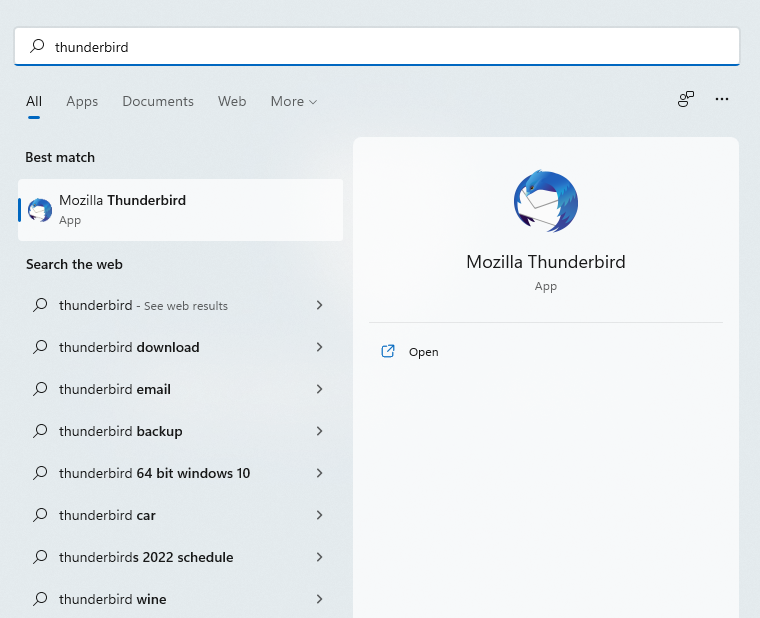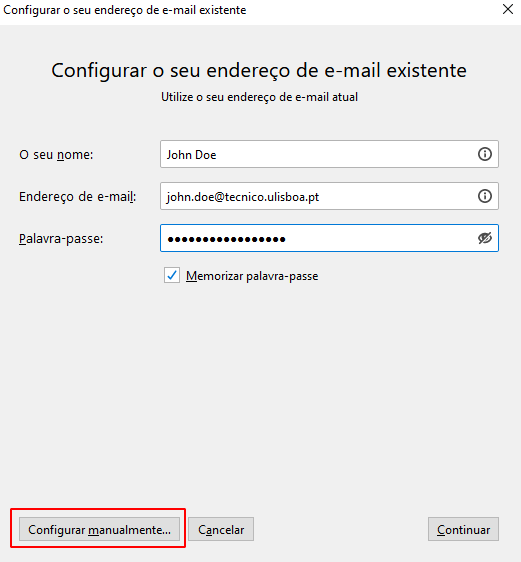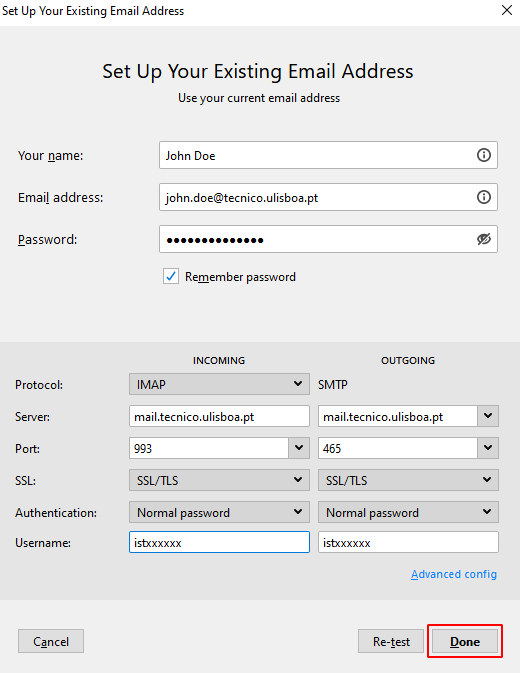The following instructions refer to the configuration of Técnico’s e-mail in Mozilla Thunderbird in Windows 10.
1. Open the Thunderbird application.
2. An e-mail configuration window will pop up. Fill the following fields:
- Your name: insert the name that will be displayed in the messages sent.
- Email address: john.doe@tecnico.ulisboa.pt, corresponding to your Técnico e-mail.
- Password: password corresponding to your Técnico ID.
Click in “Configure manually”.
3. Fill the fields corresponding to the “Incoming” server:
- Protocol: IMAP
- Server: mail.tecnico.ulisboa.pt
- Port: 993
- SSL: SSL/TLS
- Authentication: Palavra-passe normal (Normal password)
- Username: istxxxxxx, onde istxxxxxx corresponde ao seu Técnico ID
Fill the fields corresponding to the “Outgoing” server:
- Protocol: SMTP
- Server: mail.tecnico.ulisboa.pt
- Port: 465
- SSL: SSL/TLS
- Authentication: Normal password
- Username: istxxxxxx, where istxxxxxx corresponds to your Técnico ID
Click in “Done”.
The Thunderbird e-mail configured in Windows 10 is concluded.