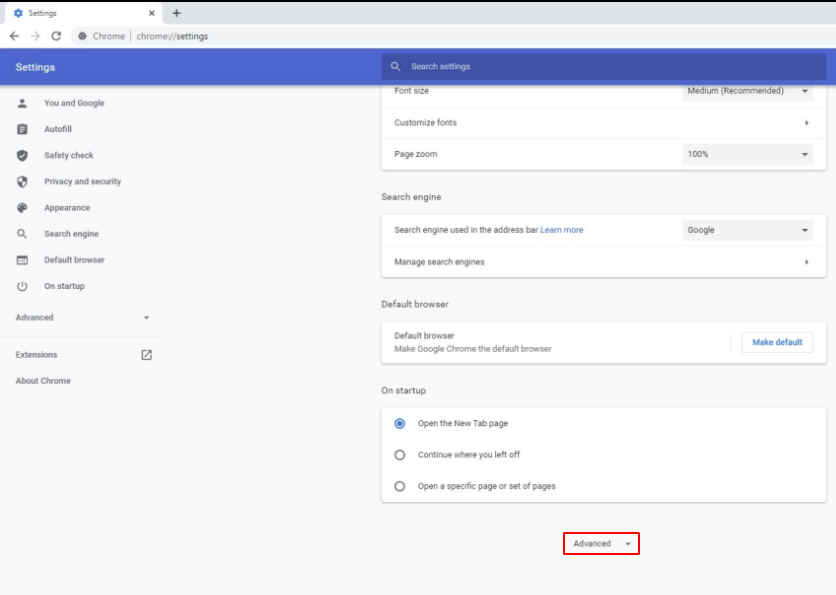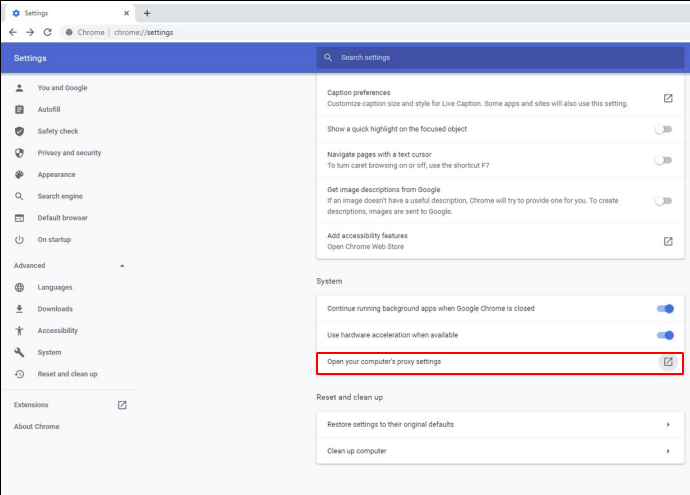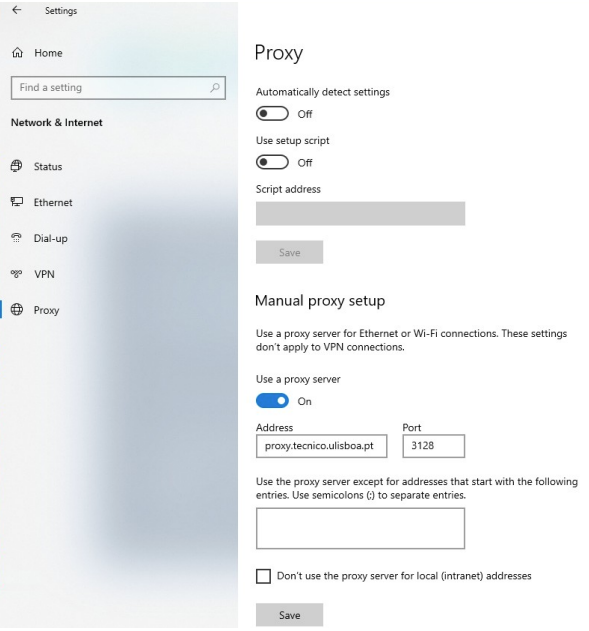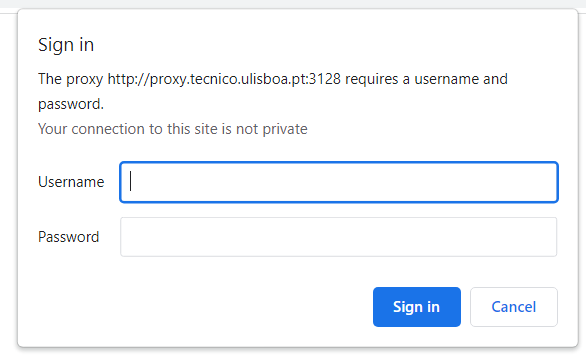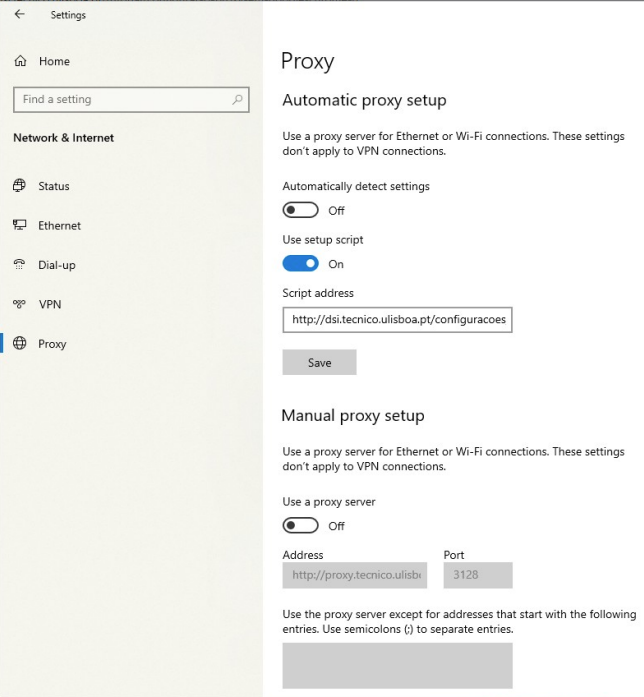The following instructions refer to the configuration of the web proxy in Google Chrome. These instructions are based in the Windows 10 operating system.
1. Open the Google Chrome browser. In the top right corner, click in “Options” and then “Settings”.
2. In the bottom of the page, click in “Advanced”.
3. In the “System” menu, click “Open your computer’s proxy settings”.
4. In the proxy settings, fill the following fields:
- Automatically detect settings: Off
- Use a proxy server: On
- Address: proxy.tecnico.ulisboa.pt
- Port: 3128
5. Click “Save”. When accessing a website, an authentication pop-up will appear. Fill the following fields:
- Username – istxxxxx, where istxxxxx corresponds to your Técnico ID
- Password – password corresponding to your Técnico ID
6. When you finish using the proxy, switch the option “Use a proxy server” to Off.
Access only to b-on’s content
If you want to use the proxy only to access the b-on’s content, repeat steps 1 and 2. Then, fill the following fields:
- Automatically detect settings: Off
- Use a setup script: On
- Script address: https://si.tecnico.ulisboa.pt/configuracoes/proxy.pac
- Use a proxy server: Off