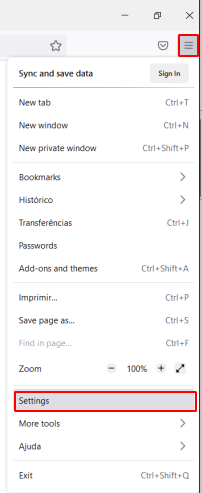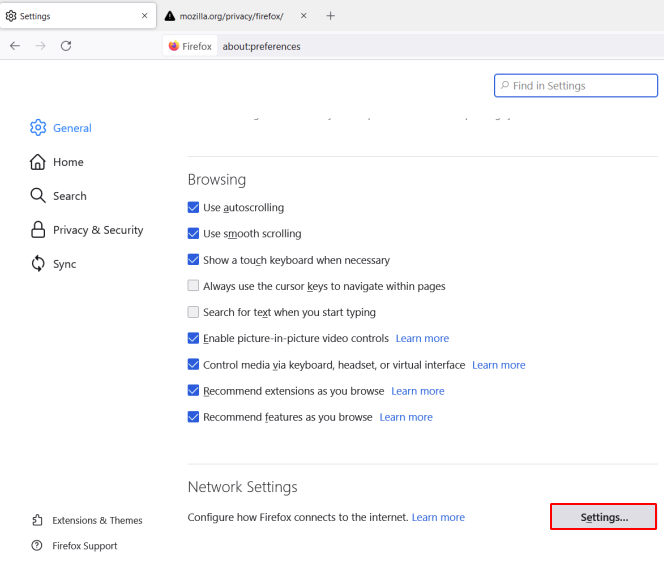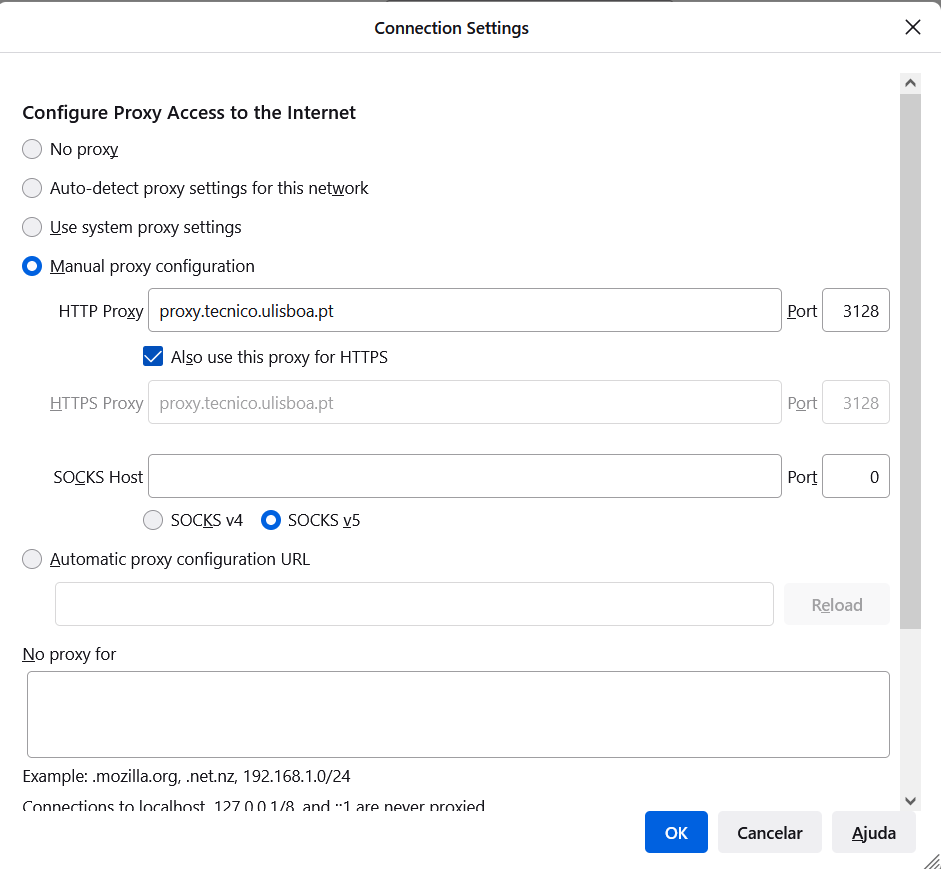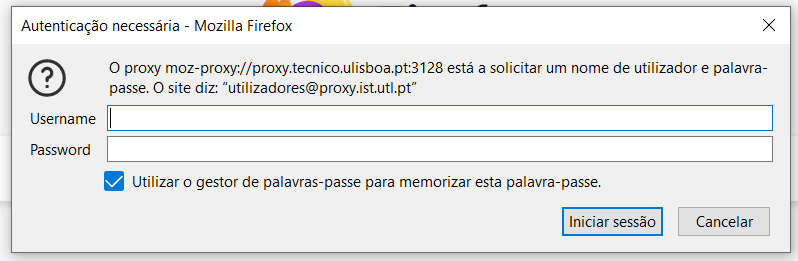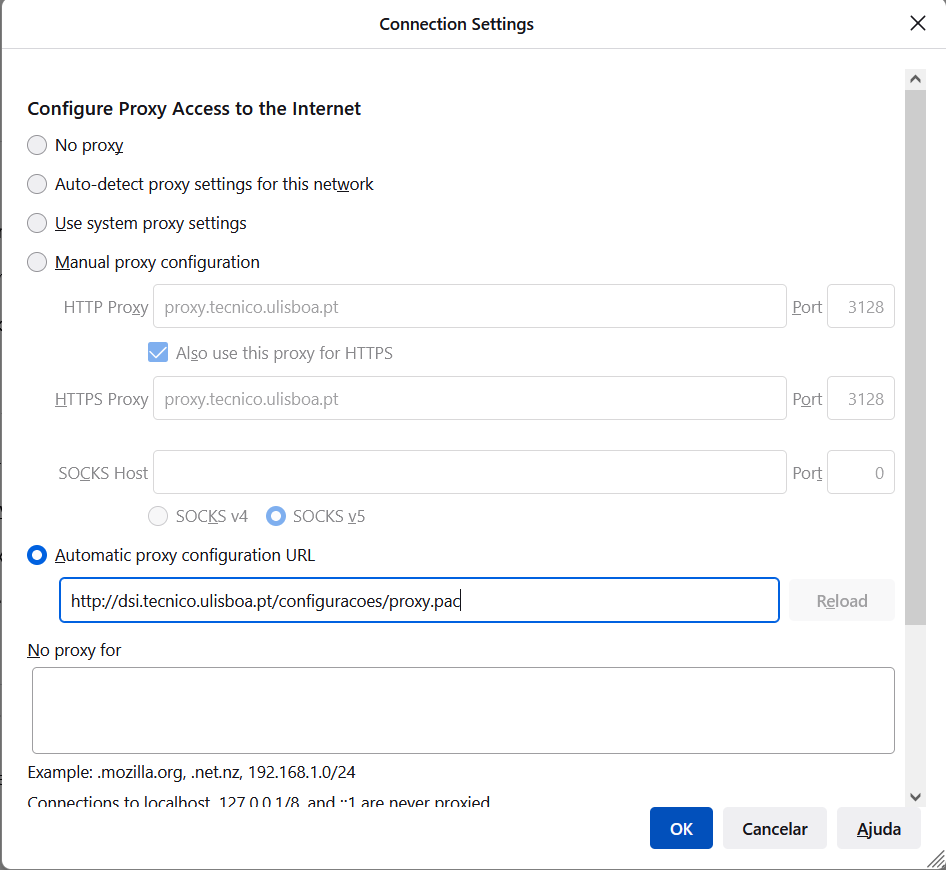The following instructions refer to the configuration of the web proxy in Mozilla Firefox. These instructions are based in the Windows 10 operating system, however they are similar in Mac OS.
1. Open the Mozilla Firefox browser. In the top right corner, click in “Menu” and then “Settings”.
2. In the “General” tab, scroll down and in the “Network Settings” menu, click in “Settings”.
3. Choose the option “Manual proxy configuration” and the fill the following field:
- HTTP Proxy: proxy.tecnico.ulisboa.pt
Choose also the option “Also use this proxy for HTTPS”.
4. When accessing a website, an authentication pop-up will appear. Fill the following fields:
- Username – istxxxxx, where istxxxxx corresponds to your Técnico ID
- Password – password corresponding to your Técnico ID
5. When you finish using the proxy, choose the option “No proxy”.
Access only to b-on’s content
If you want to use the proxy only to access the b-on’s content, repeat steps 1 and 2. Then, choose the option “Automatic proxy configuration URL” and insert the following address:
- https://si.tecnico.ulisboa.pt/configuracoes/proxy.pac