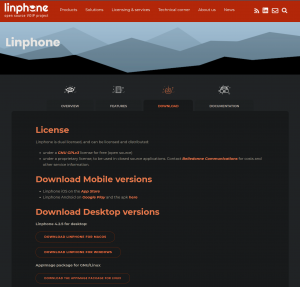VoIP, Voice over Internet Protocol, provides an easy and convenient way to all IST users make and receive calls using a computer, smartphone and other compatible devices that support a SIP application.
-
- To proceed to LinPhone’s configuration , it is first necessary to install it. The installer is available on LinPhone, and for the purpose of this guide the Windows version should be downloaded and installed.
- After downloading the application we should install it, executing the downloaded installer. To proceed with the installation, we only need to press the blue shaded buttons as represented in the following images
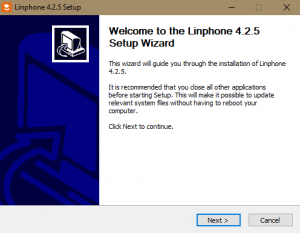

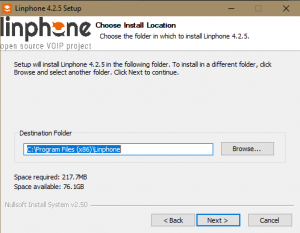
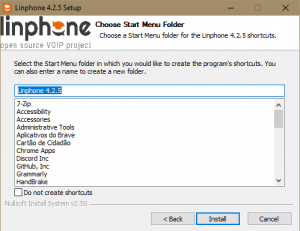

- We are presented with LinPhone’s configuration menu when opening it for the first time, as shown bellow
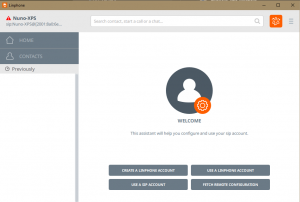
We should then select Use a SIP Account, opening the following menu
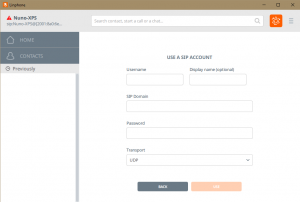
- We should fill this configuration as follows:
- Username: (TécnicoID)
- Display name: Presented Name (visible to other internal users)
- SIP Domain: tecnico.ulisboa.pt
- Password: (TécnicoID’s password)
- Transport: UDP
We can now press Use to finish LinPhone’s configuration.
Note:
If you pretend to forward a telephone extension to a VoIP software and/or place calls outside IST with a VoIP software, you should send an e-mail to si@tecnico.ulisboa.pt.