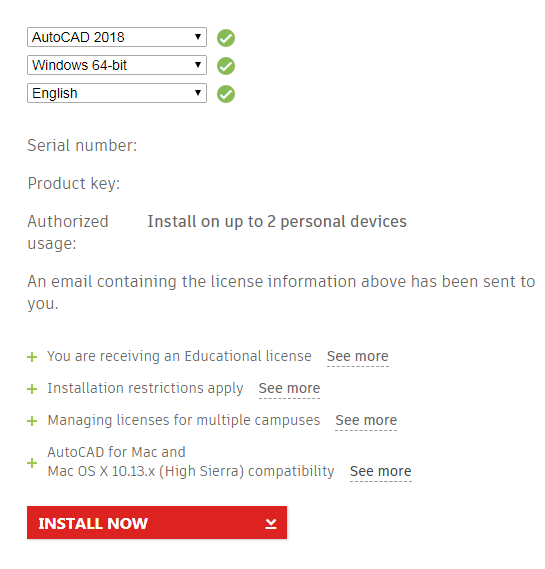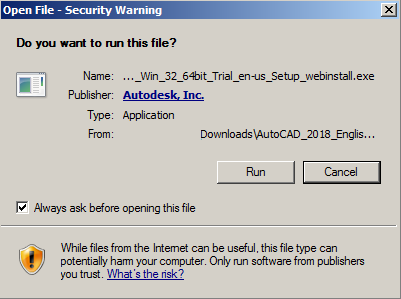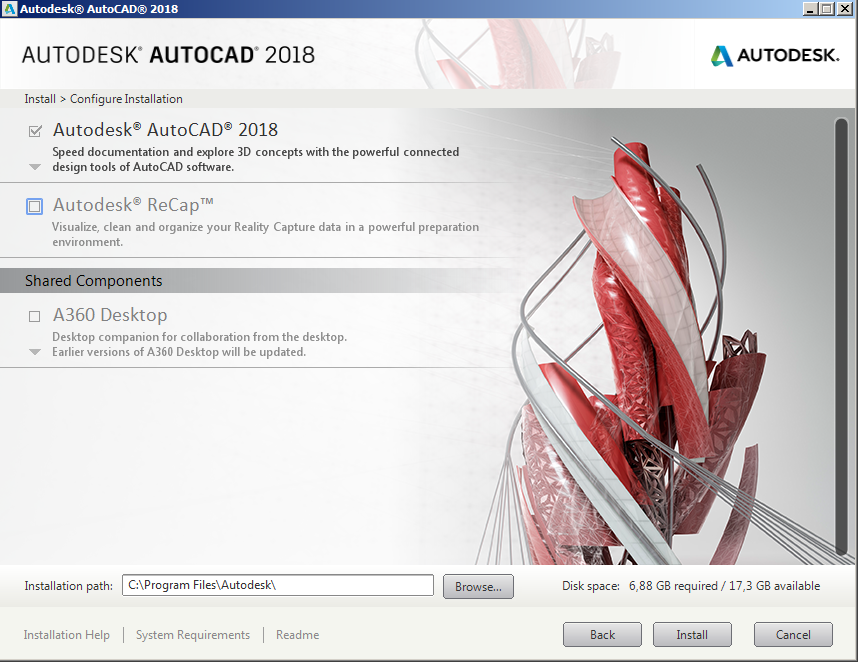Software Download and Installation
1. After registering and accessing the Autodesk University Portal you can download the installer according to the version you want.
2. Click the “INSTALL NOW” option.
3. Confirm the license terms and choose the “I Accept” option.
4. In the security warning you must choose the “Run” option.
5. In the installation menu you should choose “Install”.
6. You should:
- confirm only the installation components you need; Exchange usualy not needed
- the folder to install and choose the “Install” option.
7. Installation is complete. You can click “Launch Now” to launch the program.