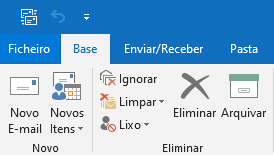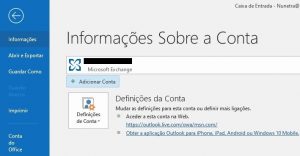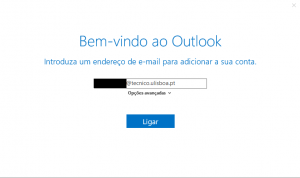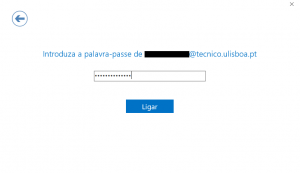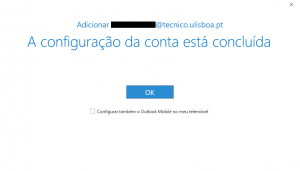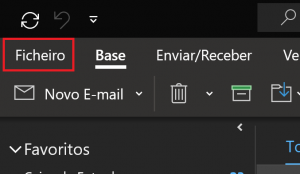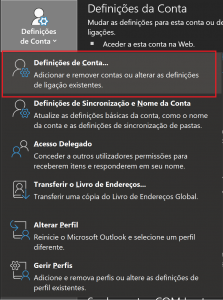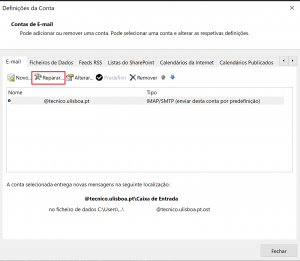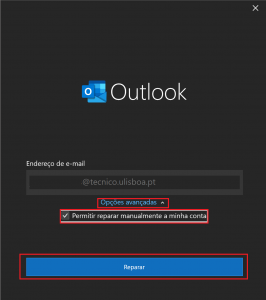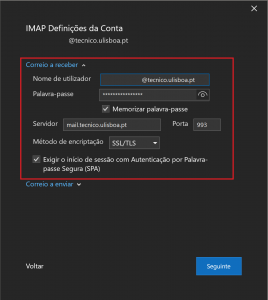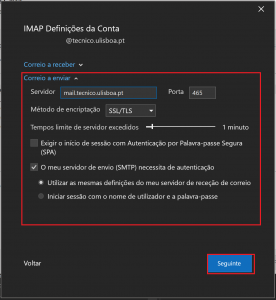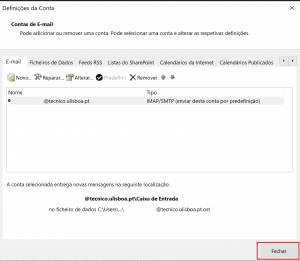The following instructions refer to the configuration of Técnico’s e-mail in Outlook from Office 265 in Windows 10.
Note: If there is no account configured in Outlook 2019, the first step should be 3.
1. Open the “File” menu on the top left corner.
2. In “Info”, choose “Add Account”.
3. In the newly opened window, fill the blank with the IST mail address: xxxxxxxxxxx@tecnico.ulisboa.pt (example: john.doe@tecnico.ulisboa.pt – not to be confused with IST-ID).
4. Fill the password blank with the respective password corresponding to your Técnico ID.
Outlook for Office 365 for Windows 10 configuration with IST email account is thus concluded.
Additional: E-mail account reconfiguration
In case of incorrect e-mail configuration in Outlook or recent password change, refer to the following instructions.